Free Machine Embroidery Designs and Machine Embroidery Patterns Online
Winter Border Machine Embroidery Design - 5 sizes
By knowing the speed of your embroidery machine, you can find out how long it will take to embroider a design.
To use the embroidery calculator, click on the number of stitches in the product description.
Size: 178.0x171.0 mm (7.01x6.73 "), Stitches: 37043
Size: 198.3x190.6 mm (7.81x7.50 "), Stitches: 40557
Formats: .pes, .pec, .hus, .vip, .dst, .exp, .sew, .exp, .dat, .vp3, .jef, xxx
Size: 260.2x250.1 mm (10.24x9.85 "), Stitches: 54386
Size: 278.3x267.5 mm (10.96x10.53 "), Stitches: 59396
Size: 310.2x298.1 mm (12.21x11.74 "), Stitches: 67751
Format: .dst
Why won't my embroidery machine read a design, when I transfer it into it?
1 – Read the manual to your embroidery machine. The manual contains information on how transfer designs onto an embroidery machine. As we’ve said our Golden rule is a general guideline to the correct design transfer. Now, machines of various brands might have minor differences in the transfer layout, so to be sure that what you’re doing suits your machine in particular, always read the manual. If you’ve done everything according to the manual and the machine still doesn’t read the file, continue to the second step of the Golden rule protocol.
2 – Make sure that the storage device (USB stick, compact memory card etc.) complies with the demands of the manual.
2.1. One of the demands implies that all storage devices should be formatted in accordance with the file system of your embroidery machine. (The storage device is formatted in two cases: before its very first use and if there’s a problem with it. What this procedure does is that it creates a file system that your embroidery machine can understand. Later, when you’ll be uploading designs from a computer onto the device, you’ll be saving them in the folders, created by the machine. If you don’t, the machine won’t be able to read the designs.)
2.2. Another demand is concerned with the type of the storage device that you use. If the manual to your machine requires the use of compact memory cards, you should know their type. Compact memory cards for embroidery machines are CF-PCMCIA memory cards (CF cards). Such cards also require a PCMCIA card adaptor and a PCMCIA card reader. The adaptor is for the connection to the embroidery machine. The reader is needed to connect the card to the computer. If you use a laptop, chances are that it already has a PCMCIA slot. This means that you don’t need the reader.
3 – Make sure that the design was converted and saved correctly before you upload it onto the storage device. Correctly saved design complies with the following specifications:
- Embroidery starts at the center of the design. (Auto start and end setting is on, with the center coordinates being (X – 00,0 Y – 00,0). These specifications help the machine to estimate the size of the embroidery and choose the hoop. (If it doesn’t know the sizes, it might guide the needle to hit the hoop, which might result in the breakage of both. So, in order to prevent such a mishap, the machine just won’t read the design with “bad” settings.)
- Design’s positioned in accordance with the form of the hoop. Turn the design horizontally or vertically to fit into the hoop that it’ll be embroidered with.
- Correct measuring system is applied. Don’t confuse inches with millimeters when assessing the size of the design and applying it to the embroidery area of your machine. If you do, you’ll likely save the design with wrong settings. This in its turn will make the embroidery machine think it’s dealing with “bad design” and it won’t read it.
- The format of the design is set correctly. There’re various types of formats suitable for each particular embroidery machine. Read the manual to learn which one is suitable for yours.
- The embroidery machine model feature (in the setting menu of the software) is set correctly. Why this specification is important: Each embroidery machine has its own set of hoops. When converting designs from one format to another, the program does it in accordance with specific requirements of particular embroidery machine. It chooses the format, the hoop size etc. for the design, suitable for each particular model. Without the model feature, the program won’t be able to save the design in readable for the machine a way. For example some Janome models can read only .jef formats, while others only .jef+ formats.
- The design size (stitches, color changes) doesn’t exceed the maximum allotted to your embroidery machine. Read the manual. Each machine has its own limits and won’t read files exceeding these limits.
- The design’s name contains ONLY letters of the modern English alphabet and numbers (without any symbols and punctuation marks).
- The correct settings, that you’ve chosen, are applied and saved (in the program). Also, if you’ve been editing the design, before saving it, make sure that no part of it is highlighted.
4 – Make sure the design is saved in the correct folder on the device. When you format the storage device in the embroidery machine, it creates a specific folder for designs to be saved (My Designs, EMBF etc.). You should save designs ONLY in such folders; otherwise the machine won’t find them.
Now that the Golden rule protocol is given and explained, you should be able to transfer designs to your embroidery machine without making any mistakes.






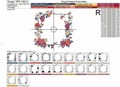

 Get Sign-In Link
Get Sign-In Link Login with Google
Login with Google Login with Facebook
Login with Facebook Login with Amazon
Login with Amazon Login with Paypal
Login with Paypal